Tutorial for stitching video with premiere and Hugin
The purpose was to use only Open-source software or solution but we start with premiere for the moment Each part we do with premiere can be done with an other dedicated Open-source software The only tricky part is maybe the audio synchronization…
Process
Synchronize and convert to frames with premiere
- Import all the video to premiere
- all the video need to be rename, the first is the left video, 1.mpg, 2.mpg, 3.mpg….
- synchronize all the video together
- select all the video on premiere -> right click -> “synchronize” (or “create multi-camera source sequence”)
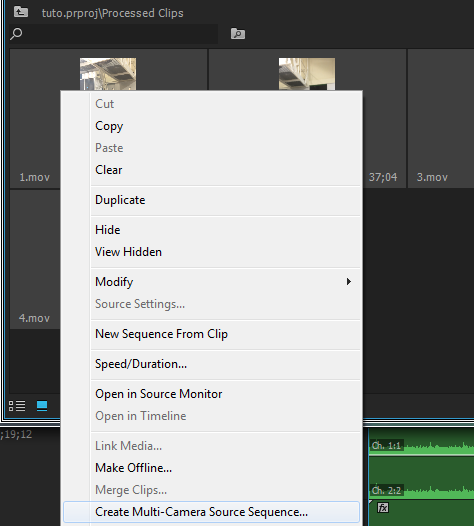
- select audio -> Ok
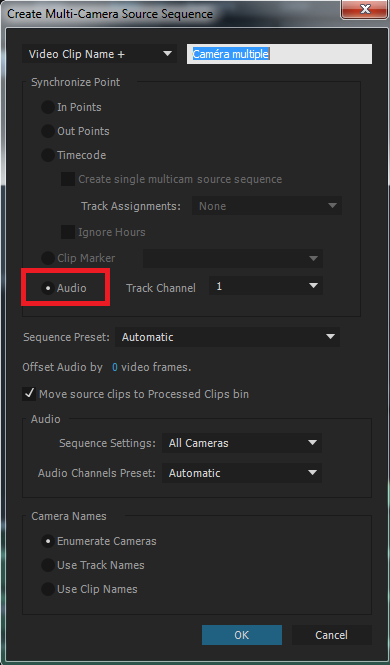
- verify if the video are synchronize

- export frames
- select the first left video
- go to file -> export -> media
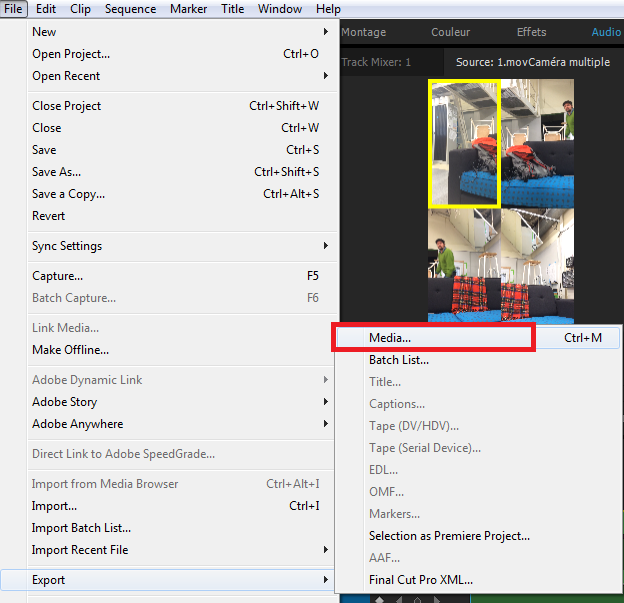
- change the output format, match the output size with the input, select a folder where you have to put all your picture set and name the file 1.tiff for the first one then increment for the others, change the frame rate if you need
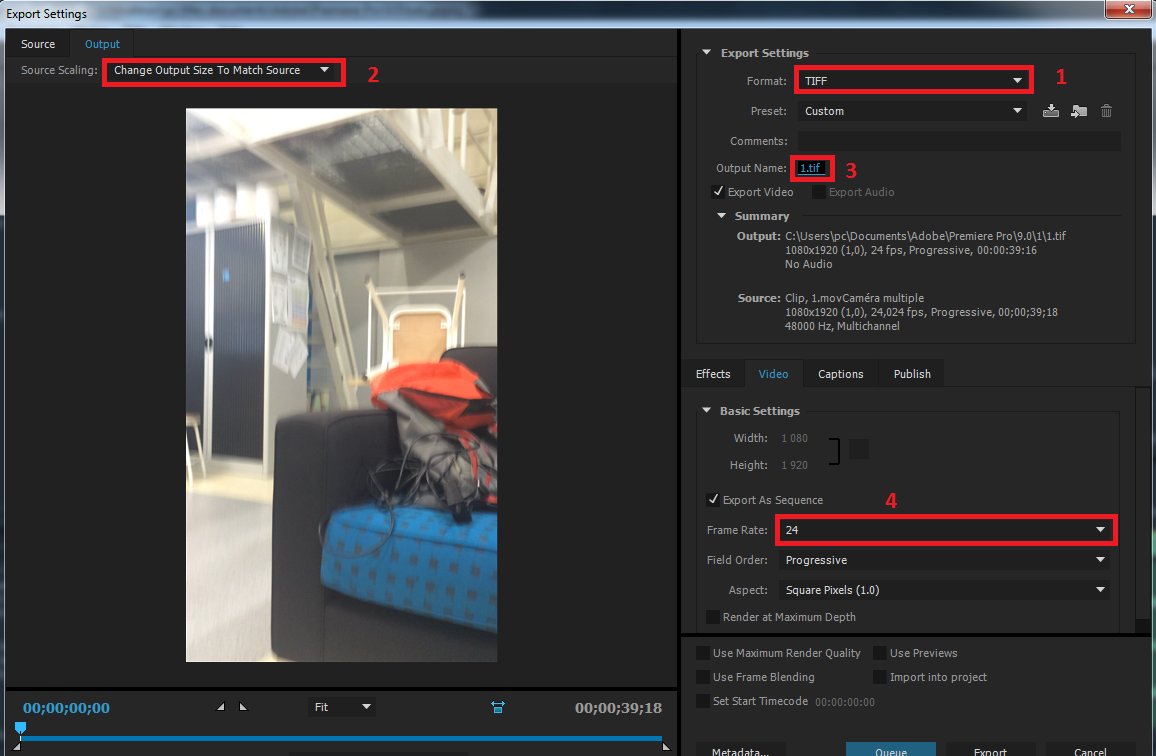
- export and wait
- do it for all the video sequence
Stitch the first panorama with Hugin
- select one set of image to make the pattern with Hugin and put in a separate folder
- rename they all to have something like that : 1abcd.tiff, 2abcd.tiff, 3abcd.tiff, 4abcd.tiff,…
- carefully do the first panorama with hugin
- lot of tutorial on their website
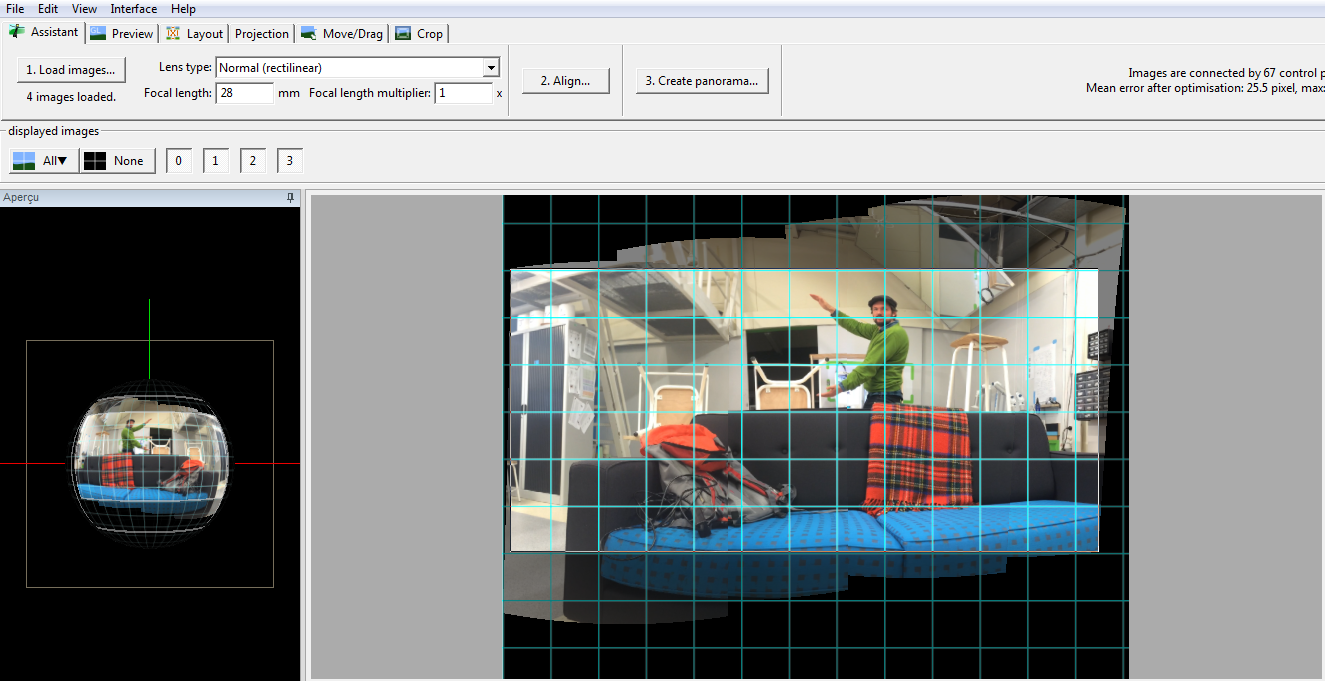
- save the project with this name : xxxx.pto
- copy this project file into the folder with all the picture set
Batch all the image set with custom software and Hugin batch tool
- batch copy the template project with processing tool (you can easily modify the source code to adapt to your project)
- hugin project copy tool
- open the software “batch-Hugin”
- select the pto project template on the right folder
- set the start image index and the end index (if the picture are from 10000.tiff to 10952.tiff you put 0 to 952)
- start the creation of all the project file
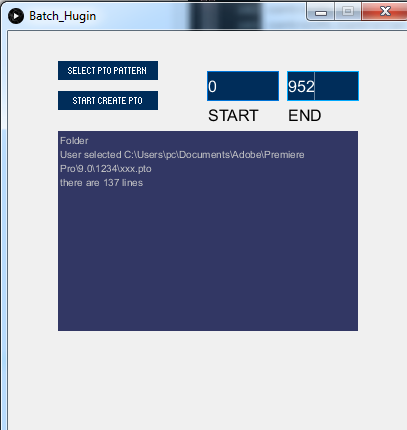
- batch stitch the image set with hugin batch tool
- open hugin batch processor and select the folder with all the pto files

- wait until he have fully loaded all the project then start
- then wait one night at least…
Convert to a video with premiere
- copy all the output picture to an other folder (000.tiff to 952.tiff, not the 1000.tiff or 2432.tiff for example)
- import frames into premiere
- file -> import -> select the right folder -> select only the FIRST panorama -> select “image sequence” -> OK
- add audio, effect, …
- export to a video
- move to the active project
- file -> export -> media
- change the output format, the fit, the output folder then export
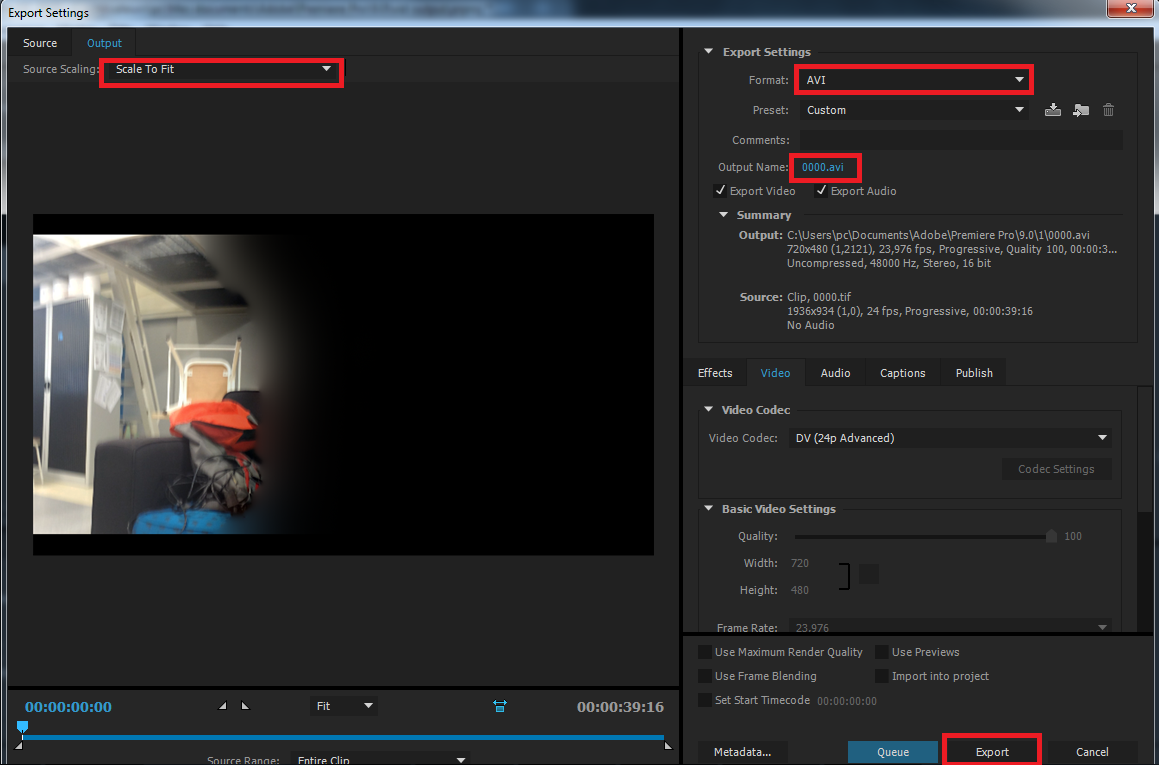
Done!!!